Profile Builder: Save the Geosummary and Name the Profile
On the Base Analysis Area screen, you can save your geosummary and assign a name to it. By default, this option is enabled. You can disable it by clicking the ON button next to Do you want to save your geosummary to set it to OFF. You can also name your profile and add a profile description.
NOTE: The profile name can be up to a maximum of 80 characters.
(Optional) If you selected Universe of file as your profile base, you'll need to Select the percent to trim. This will determine the percentage of records you want the system to remove from the original file when creating the base market. The default value is 20%, which means that the system will automatically include the top 80% of geographies based on customer counts. If you don’t want any records trimmed, type 0 or leave the field blank.
After you entered all required settings, review and then click Create Profile.
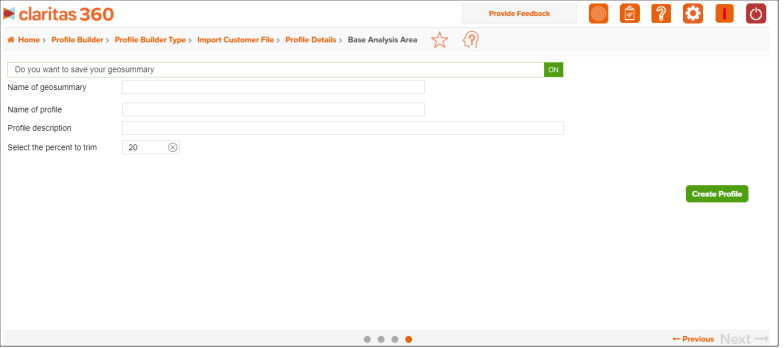
When the job has been submitted, you can view the profile generation status on the My Jobs screen. The generated profiles are also saved to your My Content.
NOTE: When creating a profile report, your custom profiles will be located in the My Profile folder.
To Learn More: